Set Up Policies
You can add policy to your strategy. Polices are a statement of a standard that guides business decisions. You can define the policy and provide the purpose of the policy, in other words the business reason this policy has been implemented.
As you are setting up a policy, you can click the Guidance (![]() ) icon to open the Guidance panel to view assistance. Refer to Guidance for more information.
) icon to open the Guidance panel to view assistance. Refer to Guidance for more information.
NOTE: If a user does not have permission to add an asset, it displays dimmed with a lock icon on the Quick Add menu.
To add a policy:
-
Click the plus sign (Add) icon on the home page.
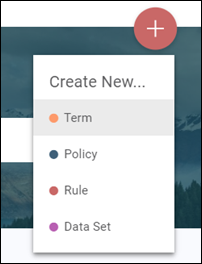
- Select Policy from the drop-down.
- Enter the policy name in Policy.
-
Select a Policy Type.
NOTE: A guidance description of the policy selected appears in a tool tip.
- Enter a Definition of the policy.
- Enter the Purpose of the policy.
- Click the Assigned To drop-down and select a person from the list.
- Click Save.
On the policy’s detail page, you can do the following:
- Assign the criticality of the policy as High, Medium, or Low.
- Add effective dates by entering a Start Date and End Date.
-
If the policy is in Review or Accepted status, and you are not a sponsor of the policy, you can be an additional endorser of the policy by clicking the Add Your Endorsement icon. Your name is added to the Additional Endorsers list.

NOTE: Alternatively, you can contest a policy. Refer to Contest a policy for more information. Refer to Sponsor an Asset for details about the asset endorsement process such as how it affects the asset’s status.
Next, you can:
- Add a sponsor
- Share the URL for the policy
- View the change history for the policy
- Add Supporting Documentation to the policy
- Comment on a policy
